Introduction
Integrating the Appboy mobile messaging platform with the Optimove Customer Marketing Cloud helps increase customer engagement and spend by using predictive customer modeling to send personalized push notification messages to customers.
Marketers use Optimove to plan their customer marketing campaigns based on the advanced customer segmentation available in the product. Using Optimove’s customer modeling system, marketers are able to easily define and discover interesting groups of customers to target – groups that the company’s marketers wouldn’t have been able to identify and target otherwise.
The next step is for the marketing team to develop the particular offers or incentives they want to send each target group of customers.
Every night, the Optimove software generates the specific lists of customer IDs that will receive each pre-planned marketing campaign – along with the Appboy push notification message and scheduled send time. Optimove pushes the lists to Appboy via API, and then Appboy sends out the personalized push notifications at the specified time.
Note that, at this time, Optimove supports sending push notifications via Appboy, but not email campaigns or in-app messaging.
How it Works
1. Enabling Appboy in Mobile Apps
The app developer must create an updated version of each mobile app that will support push notifications via the Appboy platform, using the Appboy SDK. This step must be repeated for each published app that will be used with Optimove.
Of course, all app users must update their installed apps from the App Store in order to receive the new version which supports push notifications via Appboy.
Who does it: the app developer, with support from Appboy
2. Preparing Customer Data for Import into Optimove
The marketer, usually with assistance from internal IT staff, prepares the company’s raw data in the specific format required by Optimove. These customer profile tables, which describe each customer's attributes, will be imported daily by Optimove. Optimove uses this data to segment customers into a variety of dimensions (lifecycle stages, micro-segments, etc.) and to track the behavior of customers and target groups over time.
Important: The customer data supplied to Optimove must contain app-user mapping information, i.e., a table indicating which apps are in use by each customer.
Who does it: the marketer, with support from internal IT staff and Optimove integration staff. If necessary, Optimove staff can take a leading role in this stage.
3. Connecting Optimove to the Appboy API
In order for Optimove to connect to the Appboy API, Appboy must whitelist the IP addresses of Optimove’s servers in order to allow communication via the API. Optimove integration staff will provide the IPs to whitelist. No additional credentials are required.
All communication between the Optimove and Appboy servers is via the Appboy API. For the technically inclined, the Appboy API guide is available here.
Who does it: the marketer, with support from Appboy staff and Optimove integration staff.
4. Using the Joint Optimove-Appboy Solution to Run Push Notification Campaigns
Defining the List of App Groups and Apps in Optimove
Appboy manages apps using “app groups” – Optimove requires the list of app group IDs to which Optimove will send push notifications. This list must be supplied to the Optimove integration team by the marketer. The marketer can find these IDs in the Appboy dashboard’s Developer Console.
When defining a campaign in Optimove, these app groups will be selectable when using the Appboy Push channel.
Creating and Retrieving the List of Campaigns in Appboy
Since Appboy does not support message templates, the marketer must create specific API-triggered campaigns in Appboy to be used as templates, for each app group in the Appboy interface. These campaigns will be used later to create campaign-specific messages by Optimove.
The campaigns must be created with type ‘‘Push Notification,” must have the delivery type set to “API_Triggered Delivery” and should be defined to target the ”All Users” segment (for the relevant platform).

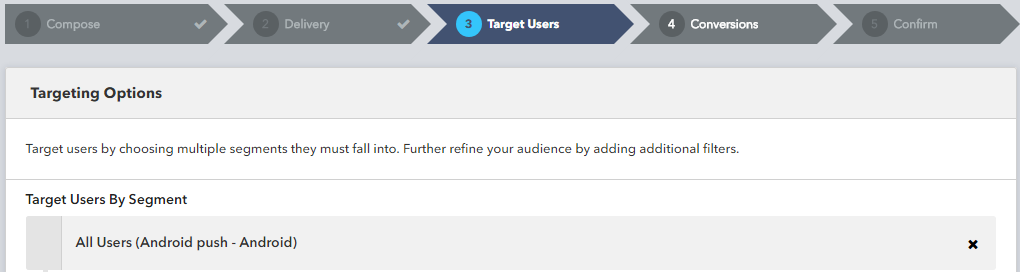
Optimove will import every such campaign created for the listed app groups. It is recommended to use unique names for these campaigns, to help identify them as such (e.g., “Optimove_SummerSale”).
Creating a Push Notification Message Campaign
When creating Appboy Push campaigns in Optimove, the marketer will select “Appboy Push” as the channel and then select the relevant app group from the list. Once a specific app group is selected, the list of available templates will be filtered to display only those Appboy campaigns that are associated with the selected group.
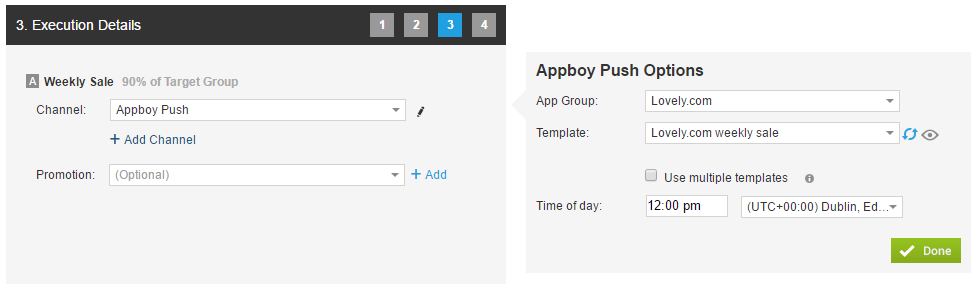
The campaign will be sent to all apps in the selected app group, based on the platform defined in the Appboy campaign. For example, if the campaign is defined for the Android platform, it will be executed for all Android apps in the selected app group.